JS DOM
Insert JS into HTML
- Inline method:
- Better method as it improves performance
<script type="text/javascript">
const a = 1 + 2;
console.log(a);
</script>>
- External:
- Preferably placed at the bottom of
bodyso that the page can load before any code<script type="text/javascript" src="mywork.js"></script>
- Preferably placed at the bottom of
The DOM
- Allows JavaScript to access and update the content, structure and style of document
- The DOM has a tree-like structure:
<!DOCTYPE HTML>
<html>
<head>
<title>The DOM</title>
</head>
<body>
The DOM is a <b>tree!</b>
</body>
</html
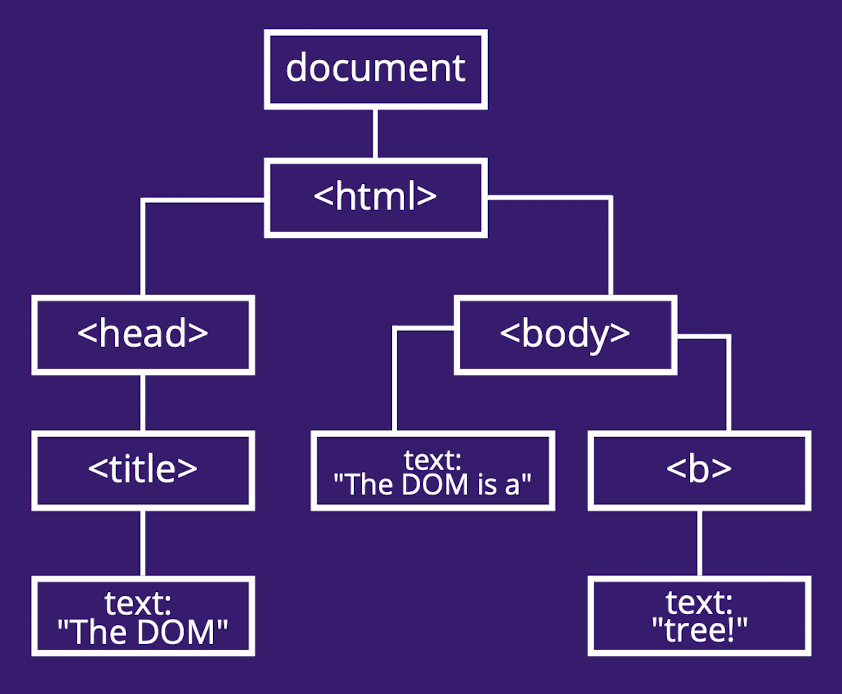
DOM Data Types:
document: represents the root of the DOM object- Element: a node in the DOM tree, e.g:
- NodeList: an array of elements
Reading the DOM
let element =document.getElementById(id)document.getElementByTagName(name)document.getElementByClassName(classname)document.querySelector(query): returns first element that matches the selectordocument.querySelectorAll(query): returns a node list of all matches to the selector
Writing to the DOM
let element = document.createElement('div')let element = document.createTextNode('some text')element.addChild(textNode)element.removeChild(textNode)button.setAttribute('disabled', '')element.classList.add('classname').remove('classname').toggle('classname): turns the style on/off.contains('classname'): returns true/false
Changing/Getting Style of an Element
element.style.backgroundColor = 'red'element.style.left = '50px'element.style.left = parseInt(element.style.left, 10) + 5 + 'px'
Scrolling
// Get the current scroll position of the page
console.log(window.scrollx);
console.log(window.scrollY);
// Scroll to a position on the page:
window.scrollTo({
top: 100,
left: 0,
behavior: "smooth",
});
Events
- An event is a signal that a ‘thing’ has happened to a DOM element, such as a click or key press
- Examples:
- Mouse events:
clickdblclick: double clickmousedown: push mouse button downmouseup: lift mouse button upmouseenter: enters an areamouseleave: leaves an area
- Keyboard events:
keydownkeypresskeyup
- More:
errorloadfullscreenchangesubmitcanplaycanplaythroughanimationstart
- Mouse events:
Event Handler
- Code run in response to an event
- Add event handler in:
- HTML:
<input value="Click me" onclick="alert('Clicked!')" type="button" >- JS: ```js let element = document.getElementById(‘btn’);
doSomething = () => { alert(‘Button was clicked!’); }
element.onclick = doSomething // no parenthesis, assign attribute as the function, can only do one event handling ```
Event Listener
- To add more than one function to an event, use an event listener:
document.addEventListener('mousemove', (event) => {
console.log(event.clientX);
console.log(event.clientY);
});
- Notice, there is an
eventobjectevent.currentTarget: current element handler is running onevent.timeStamp: time the event was created (in ms)event.type: name of event, e.g. ‘click’event.key: which key was pressedevent.preventDefault(): prevents default behaviour, e.g. toggle box won’t toggle
The Event Loop
- The event loop is a single-threaded loop that runs in the browser and manages all events
- When an event is triggered, the event is added to the queue
- JS uses a run-to-completion model, meaning it will not handle a new event until the current event has completed
Forms
document.forms.test: the form with name=”test”document.forms["test"]: the form with name=”test”document.forms[0]: the first form in the documentconst age = form.elements.age: retunrs list of age elements of a form- Backreferencing is possible
input.valueinput.checkedselect.options: collection of option(s)select.value: value of options selectedselect.selectedIndex: index of currently selected option
Live Storage
- Sometimes we want data to be persistent
- This can be done via a database or local storage
window.localStorageis an API that allows you to read and write to a storage object in that document
// Add a data item given the key and value
localStorage. setItem(key, value);
// Retrieves an item from localstorage given a key
const value = localStorage.getItem (key) ;
// Remove an item with a given key from localstorage
localStorage.removeItem(key);
// Remove all items from localstorage
localStorage.clear ();